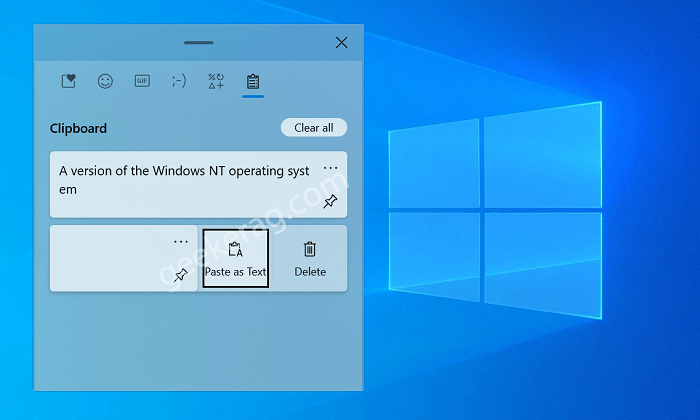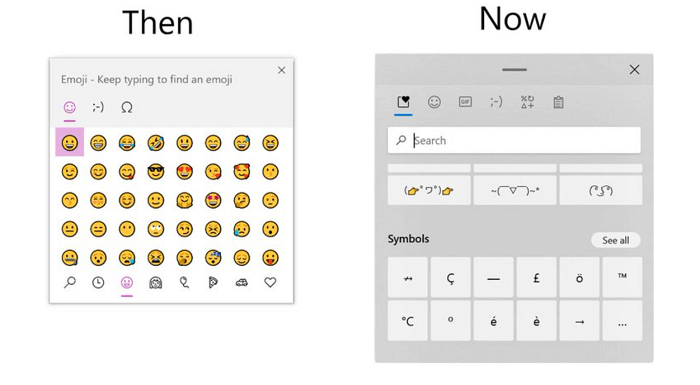Right now, pressing WIN + V keys opens Clipboard history in Windows 10, where users can access the history of recently pasted items, clear history, and even sync clipboard data across all devices linked with the same Microsoft account. In Windows 10 Build 21318, when you open Clipboard history windows there will be a new option called Paste as text, accompanied by Pin, Delete, and Sync. In Clipboard History, when you use this option to copy the content to the clipboard it will paste the text content of the clipboard without its original formatting (size, color, font, etc.), as a result, it will match the formatting of the destination document.
Paste as plain text in clipboard history on Windows 10
In case, you want to paste text content of the clipboard as a plain text, then here’s how you can do that: Microsoft is testing this feature with Windows Insider, so make sure you’re running Windows 10 Build 21318 or above. Next, you need to press WIN + V to open Clipboard history. Here, click on click on the Ellipse (…) icon and select “Paste as text“. Doing this will let the text content match formatting of the app or original documents. Apart from this, the company has made some design changes to WIN + V window, which includes:
New consolidated MRU section which displays recently used items from all categoriesNow enables you to insert gifsSearch box is now inlineIncludes clipboard history
What are your thoughts about Microsoft adding this new feature to Clipboard History? Do you find it useful? We would like to hear from you.