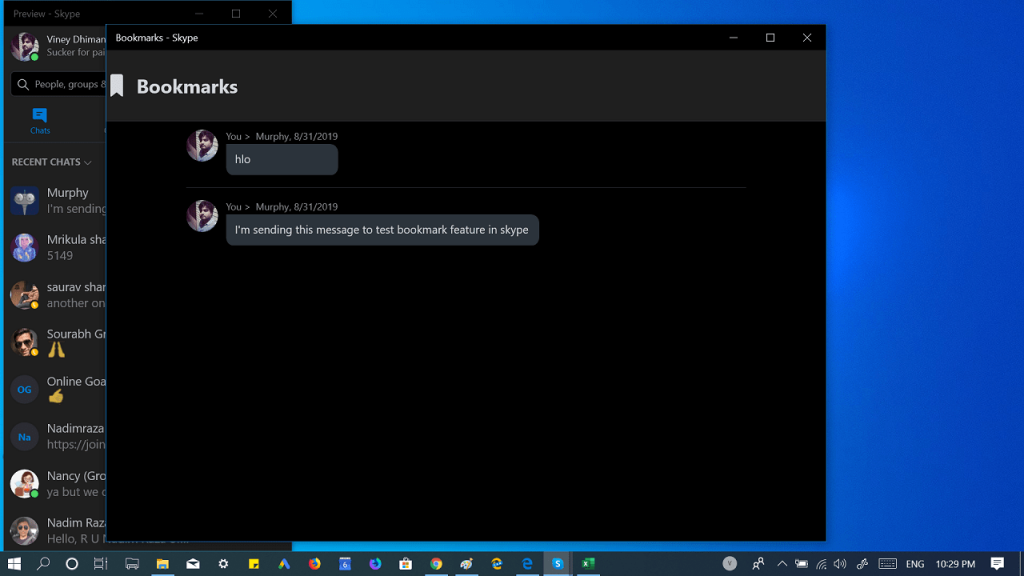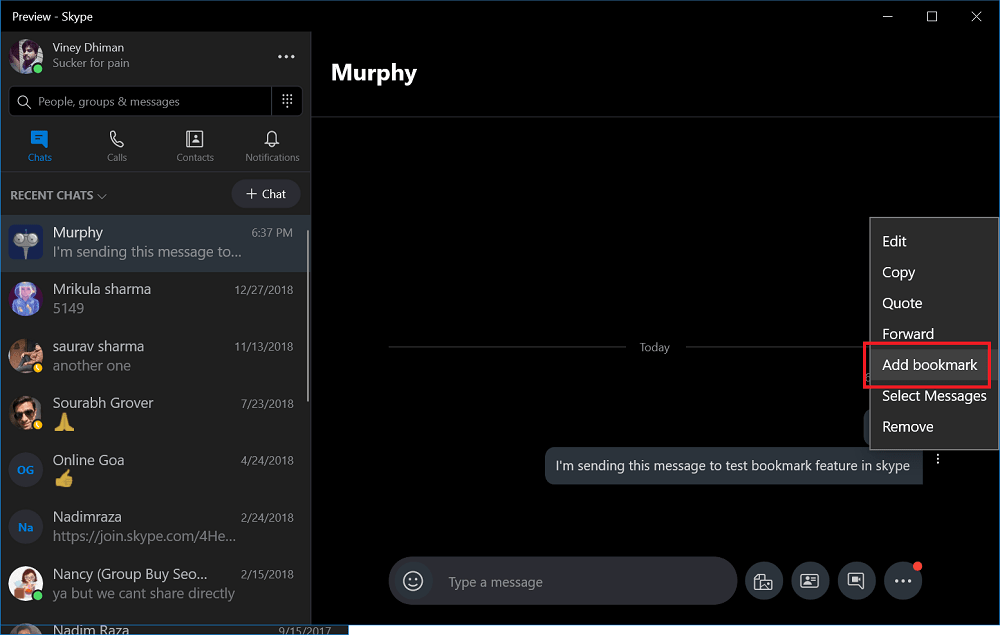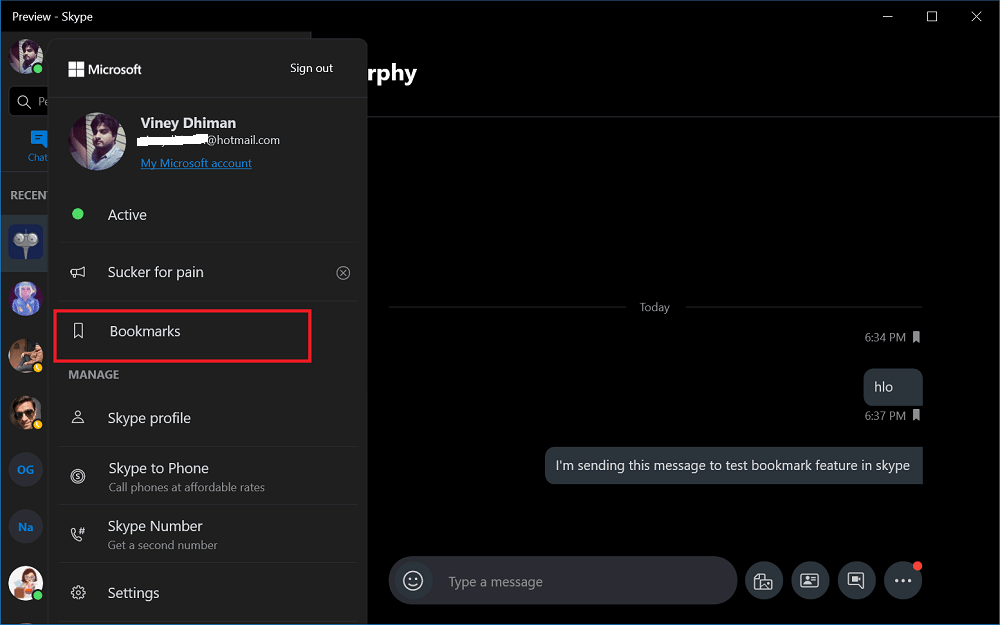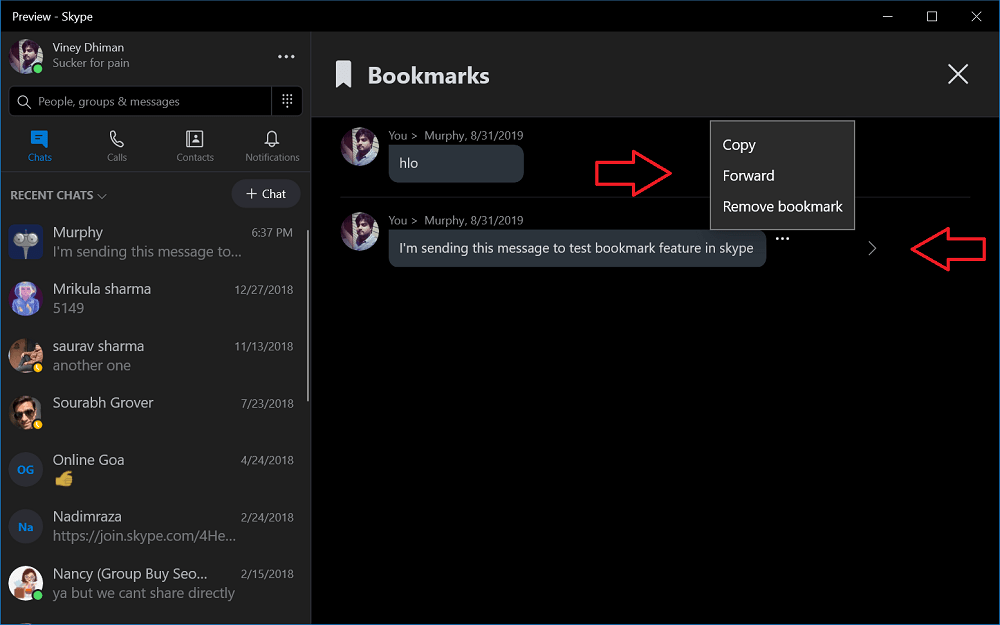After testing various features in Insider Preview program for Skype, the company finally added all those features into a Stable version of the application. The features include Messages Bookmarks, Message Drafts, Split Screen Mode and even more. In our previous blog post, we have already covered the blog post on How to Enable Skype Split Screen Mode and in this post, we will share steps to bookmarks a message on Skype.
How to Bookmarks a Message on Skype
In case, you’re already using the latest version of the Skype app and want to try out Skype Message Bookmark feature, then here’s what you need to do:
- Launch the Skype app on your computer.
- Next, launch the Conversation window from which you want to bookmark a message. After the latest update, if you click on the More Options icon (three dots), then you will find a new ‘Add Bookmark‘ entry, click to select it. This will save the same message to the Bookmarks section. To check the Message bookmarks in Skype, you need to click on the Profile Picture available on the upper left corner. From the menu select Bookmarks. The Bookmarks section will be presented to you on the right side. Here, you will find a complete list of message you have bookmarked. From here, you can also manage your Skype message bookmarks. You can click on the Right arrow icon to go to the original message in the conversation. Also, if you want to copy, forward, and delete the bookmark, then click on the (…) More options and select the appropriate option. Check out YouTube video on the same: What are your thoughts about Message Bookmarks feature in Skype? Find this blog post on How to Bookmark a Message on Skype? Let us know in the comments.