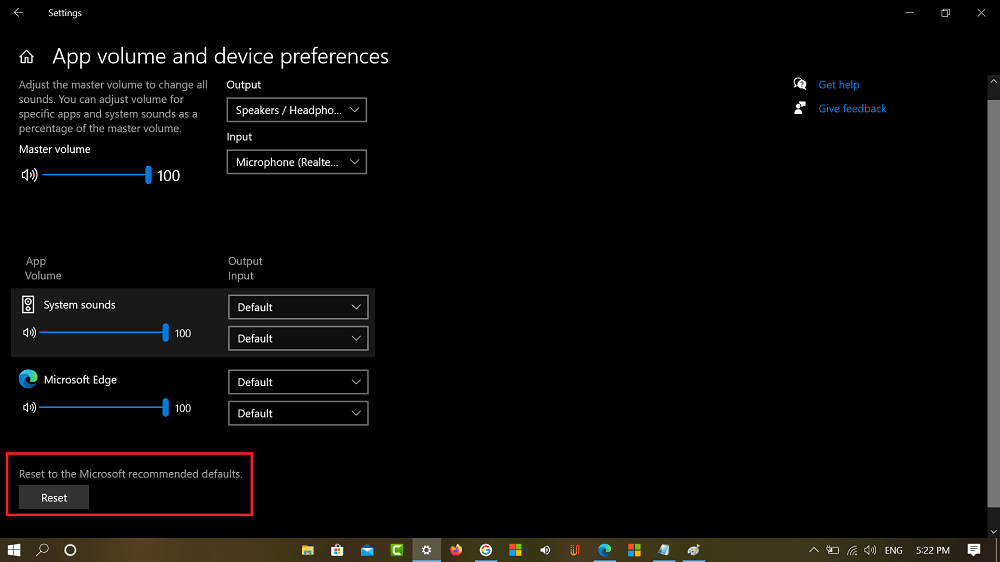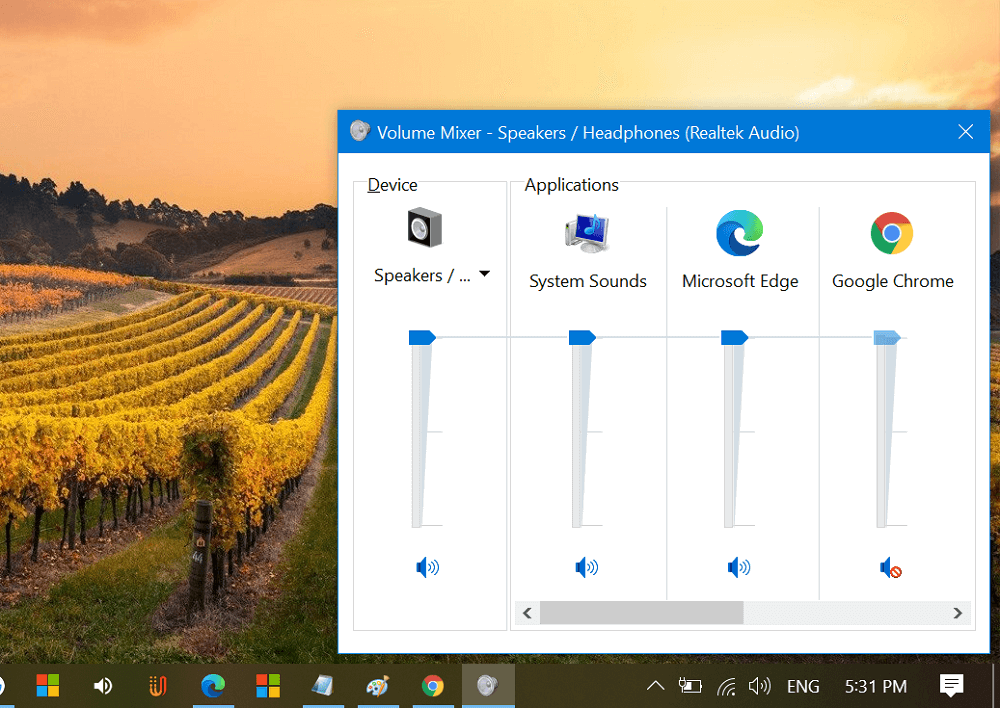Every update for Chrome bring issues. Sound not working while playing videos is one issue out of them about which users are reporting about for a long time. Most of the users facing this issue reporting that when they trying to play videos especially YouTube videos there’s no sound. Even doing basic troubleshooting like:
Reloading a webpageEnabling and disabling audio permissionsResetting Chrome browserUninstalling and Reinstalling browser
Unfortunately, nothing worked for them. If you’re reading this blog post, then chances are you also tried these methods and fail to fix the issue. To help you out we decided to write this blog post and covered a working solution which worked well for other Chrome users.
Reset Sound Settings
Resetting sound settings in Windows 10 worked for most of the users facing the issue. Here’s how you can do that: Launch Settings app on Windows 10 and then select System. Switch to Sound tab on the right panel. On the right-panel, scroll down to Advanced sound options and click ‘App volume and device performance.’ Here, you need to scroll down to bottom and click on the Reset button. Doing this will reset sound settings to default.
Check Volume Mixer Settings for Speakers
You can also check speaker volume and mixer setting, if it’s not mute for Chrome. For that, Right-click on the Volume icon available on the upper right corner of the taskbar and select Open Volume mixer In the Volume Mixer dialog, you need to check if Chrome volume setting is not set to mute. With these two solutions, you will definitely able to fix Chrome audio not coming issue for sure. You can also:
Clear Cache and CookiesUninstall Extension that manages audio in anywayCheck for latest update
Why don’t you try these solutions and let us know if this fixes the issue for you? Also, if you know any other solution, feel free to share in the comments.